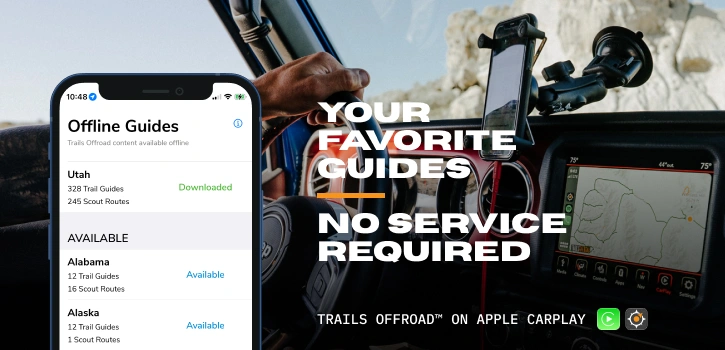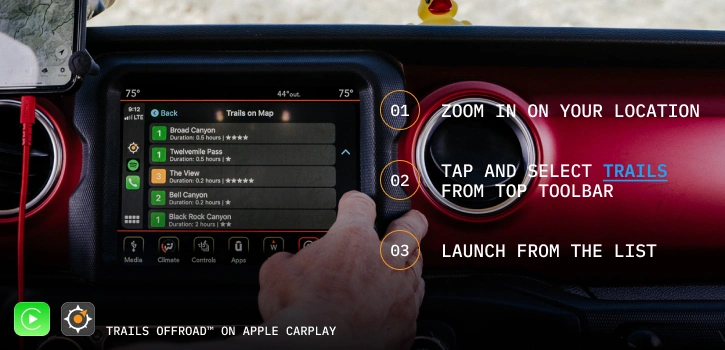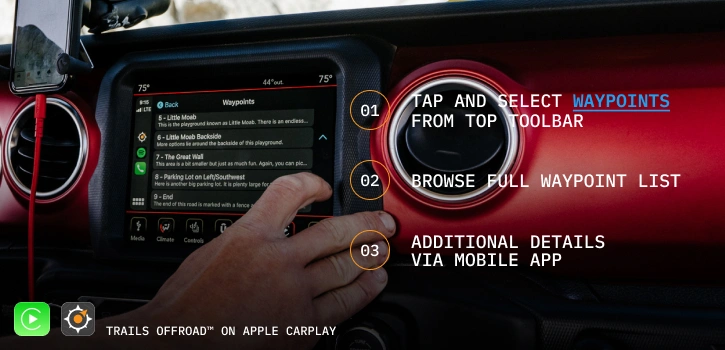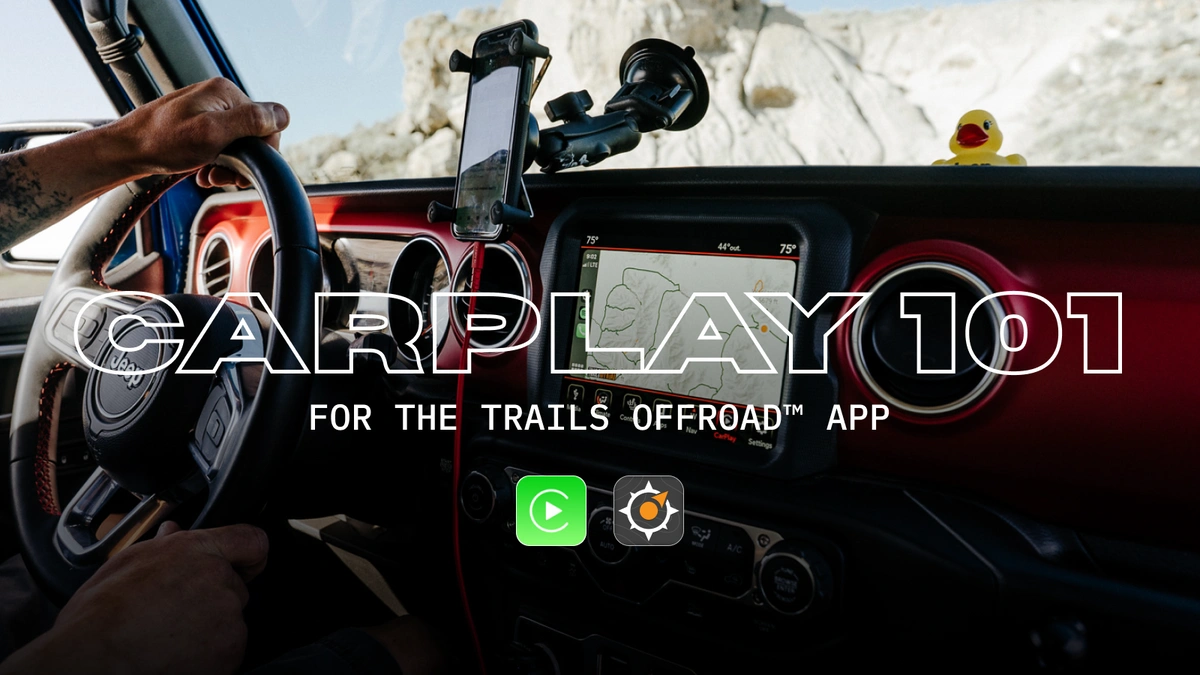
CarPlay 101: Basics of Trails Offroad on CarPlay
Optimize your next offroad adventure by connecting Trails Offroad with Apple CarPlay. Enjoy a hands-free experience following offroad trails with detailed waypoints in your vehicle in-dash screen. Explore everything from forest roads with camping to rock-crawling trails with major obstacles; and know all the details before you go.
Getting Started with Apple CarPlay
There are a few things you should do before hitting the trails:
- Download the Trails Offroad app to your iPhone. Already have the App? Make sure you have the latest update.
- Log in with your existing Trails Offroad account. If you aren't a member yet, you can create one here.
- Ensure your vehicle is compatible with Apple CarPlay
- Connect your phone to your in-dash unit. This may be via a cable or wireless CarPlay depending on vehicle year, make, and model.
- Tap Apple CarPlay on your in-dash menu, and then tap Trails Offroad.
---
No Cell Signal on the Trails? Download States for Offline Use
Trails Offroad supports offline map downloads on Apple CarPlay for when you are outside of cell service. Before you head for the trails, be sure to download the state you will be exploring in the Trails Offroad app on your mobile device. Already have your state downloaded? Check for available updates on existing offline data. Once your downloads are complete, plug your device into your vehicle and hit the trails.
---
Navigate on the Trail Hands Free
Select Your Trail
Once you arrive at the trailhead, zoom in on your screen and tap 'Trails' in the upper left corner. Locate your trail from the list and launch it. The track will populate on the map with your location indicated as a pulsing orange dot and Waypoints displayed with their reference number.
View List of Waypoints
You can tap on the screen and select the 'Waypoints' tab to view the list of Waypoints for the trail, including their names and descriptions. If you need more detailed Waypoint information, refer to your mobile device.
Leave a Review
When you're done with your ride, simply tap the 'X' button to exit the trail. To start a new adventure, select 'Trails' in the upper left and select from the list. Don't forget to leave a trail review in the app on your mobile device. Trail reviews provide valuable personal insights that help all our community members. They also help the community stay informed about any recent changes in trail conditions.
---
Getting the Most out of Apple CarPlay
- We are proud of our CarPlay feature and it is reserved for our All-Access member family. Upgrade your membership for the full Trails Offroad experience.
- CarPlay focuses on safety and ease of use with a simplified interface and limited information. If you want more details, like full Waypoint descriptions, utilize the Trails Offroad app on your mobile device in tandem with CarPlay.
- Apple CarPlay is built for mobile phone iOS. Connecting an iPhone to your vehicle is a breeze, but iPads are not compatible with Apple CarPlay.
- Additional questions? Visit our FAQs or reach out to our Support Team.